Passkeys
Passkeys are cryptographic keys that are a secure alternative to using passwords (and MFA).
About passkeys
A passkey is a small encrypted file that you can unlock using a PIN or biometric data to log into an online account.
Note
- Passkeys are device-bound, they cannot be synced online or to another device. If you lose your device you will have to reset your MFA with itsme, unless you have a backup MFA method or a passkey on another device.
- Password keys for UGent accounts are currently only supported via Microsoft Authenticator (on Android 14 and newer or iOS 17 and newer) or Windows Hello.
- Password keys require a bluetooth connection between your mobile device and the device you sign in to.
Create in Microsoft Authenticator
In the Microsoft Authenticator app (Android or iOS), you can create a passkey.
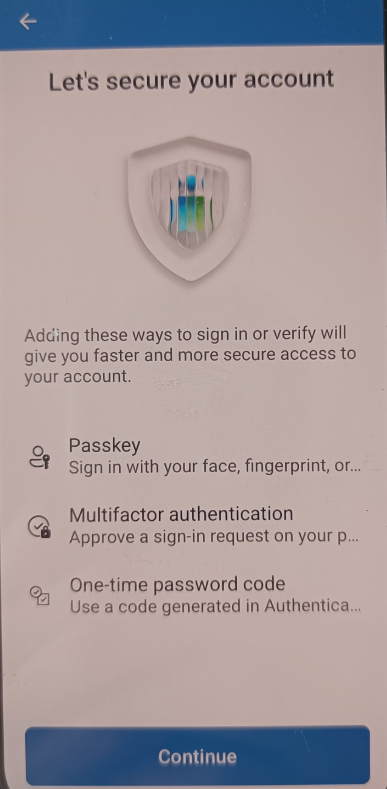
UGent account already exists in Authenticator
Open the Microsoft Authenticator app on your mobile phone.
- Select your account from the list and select "Create Passkey"
- Click "Sign in"
- After signing in, confirm by clicking "Continue"
- A passkey will now be generated.
UGent account does not yet exist in the Authenticator
Open the Microsoft Authenticator app on your mobile phone.
- Click on the + sign to add a new account.
- Select "Work or school account".
- Select "Sign in"
- Sign in to your account (including MFA)
- After signing in, confirm by clicking" "Continue"
- A passkey will now be generated.
Sign in with passkey
Logging into a web application with a password key instead of a password (and MFA) involves three simple steps:
- Indicate that you want to sign in without a password.
- Select the device your passkey is stored on.
- Approve the signin on your device (using PIN or biometrics).
Click Sign-in options at the bottom of the login screen:
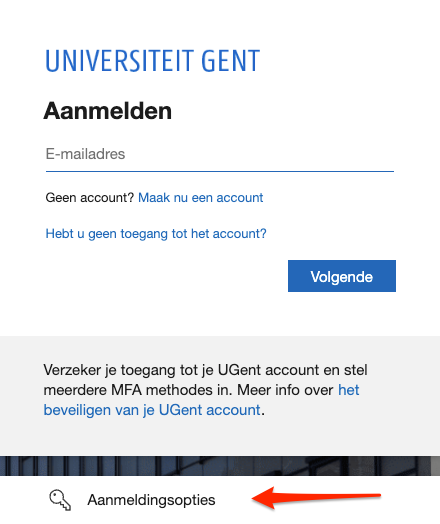
If your username was already entered, click Use your face, fingerprint, PIN or security key instead.
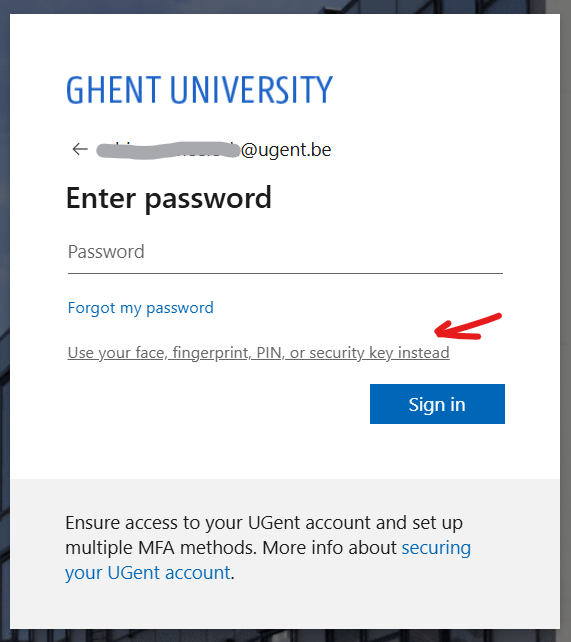
Select the device on which your passkey is stored
If you have a passkey on your current device, you can immediately select the account to sign in.
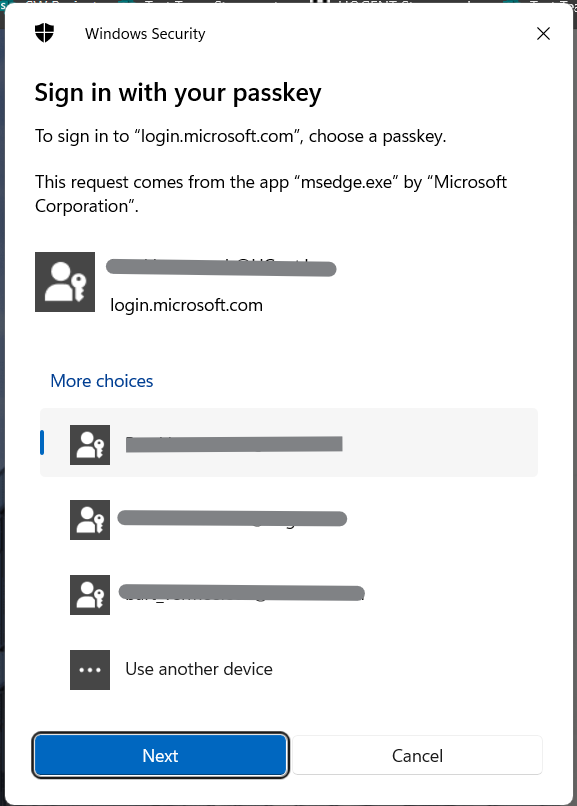
If your passkey is on another device, select Use another device and select your device..
If your password key is on an iPhone, iPad or Android device, you will be asked to scan a QR code.
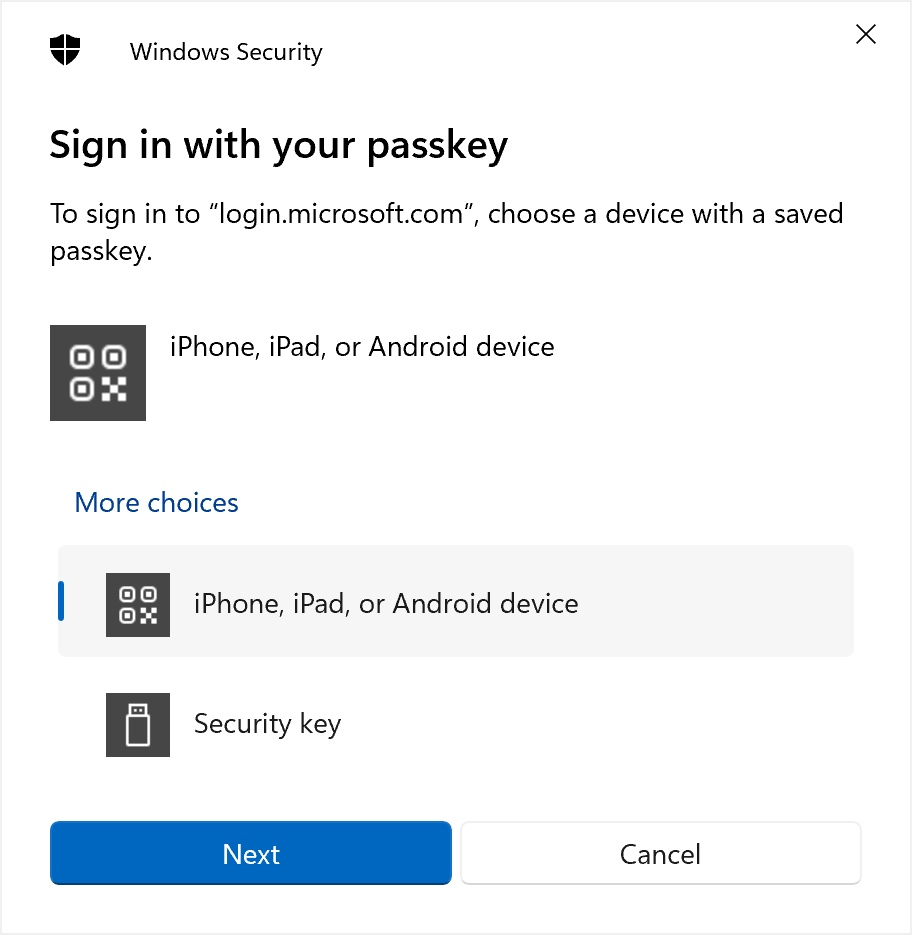
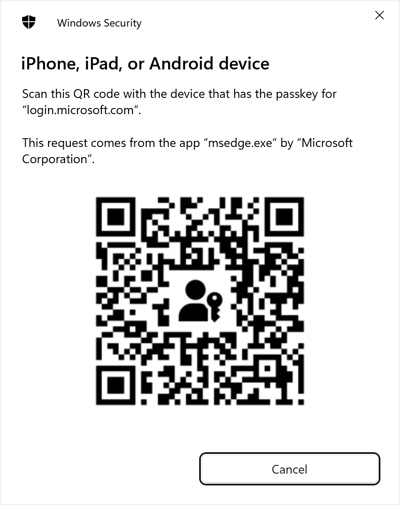
Approve the signin with the passkey
You will get a notification on your mobile device to approve the signin with the passkey.
If your mobile device is not shown, make sure both devices have bluetooth enabled and select iPhone, iPad or Android device.