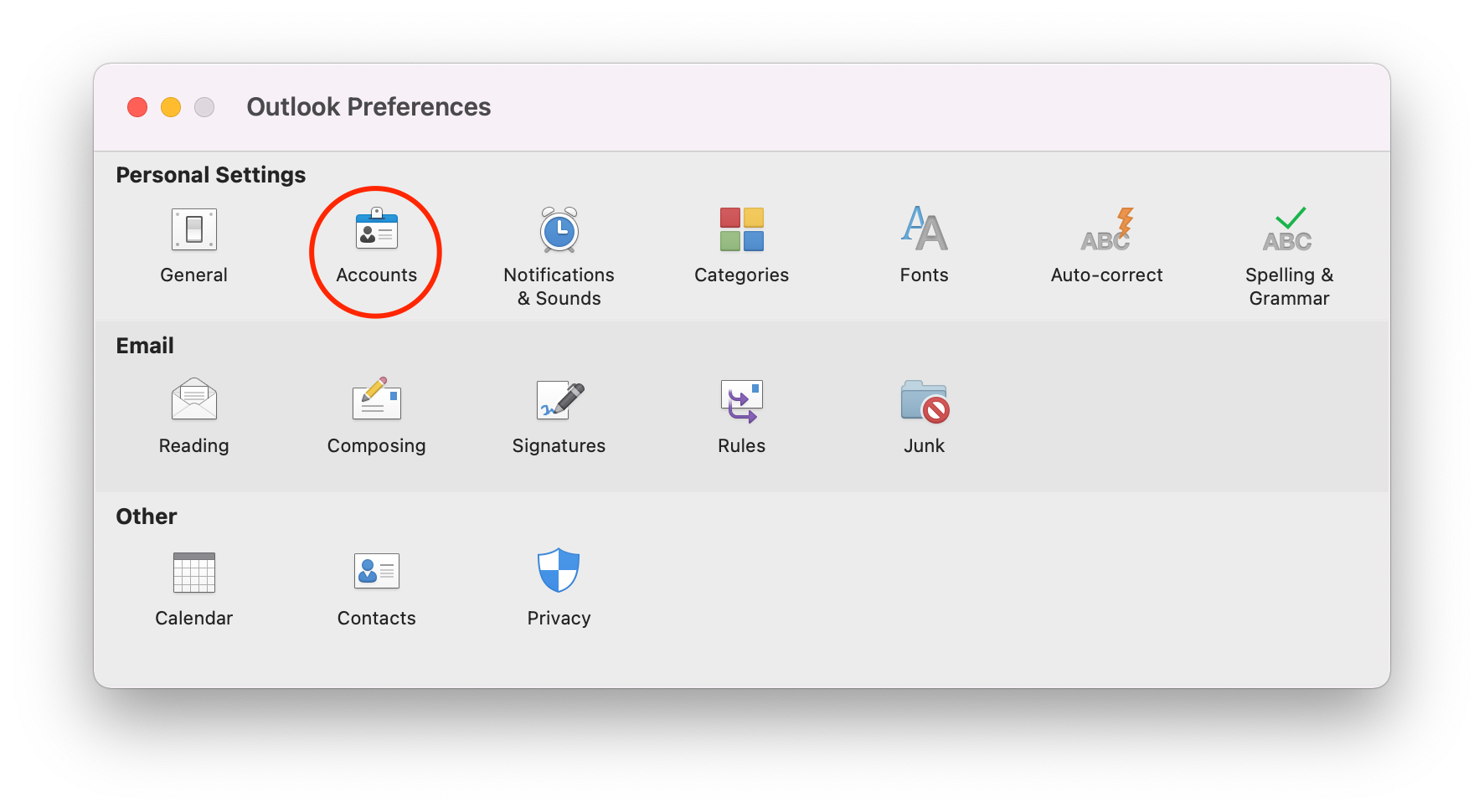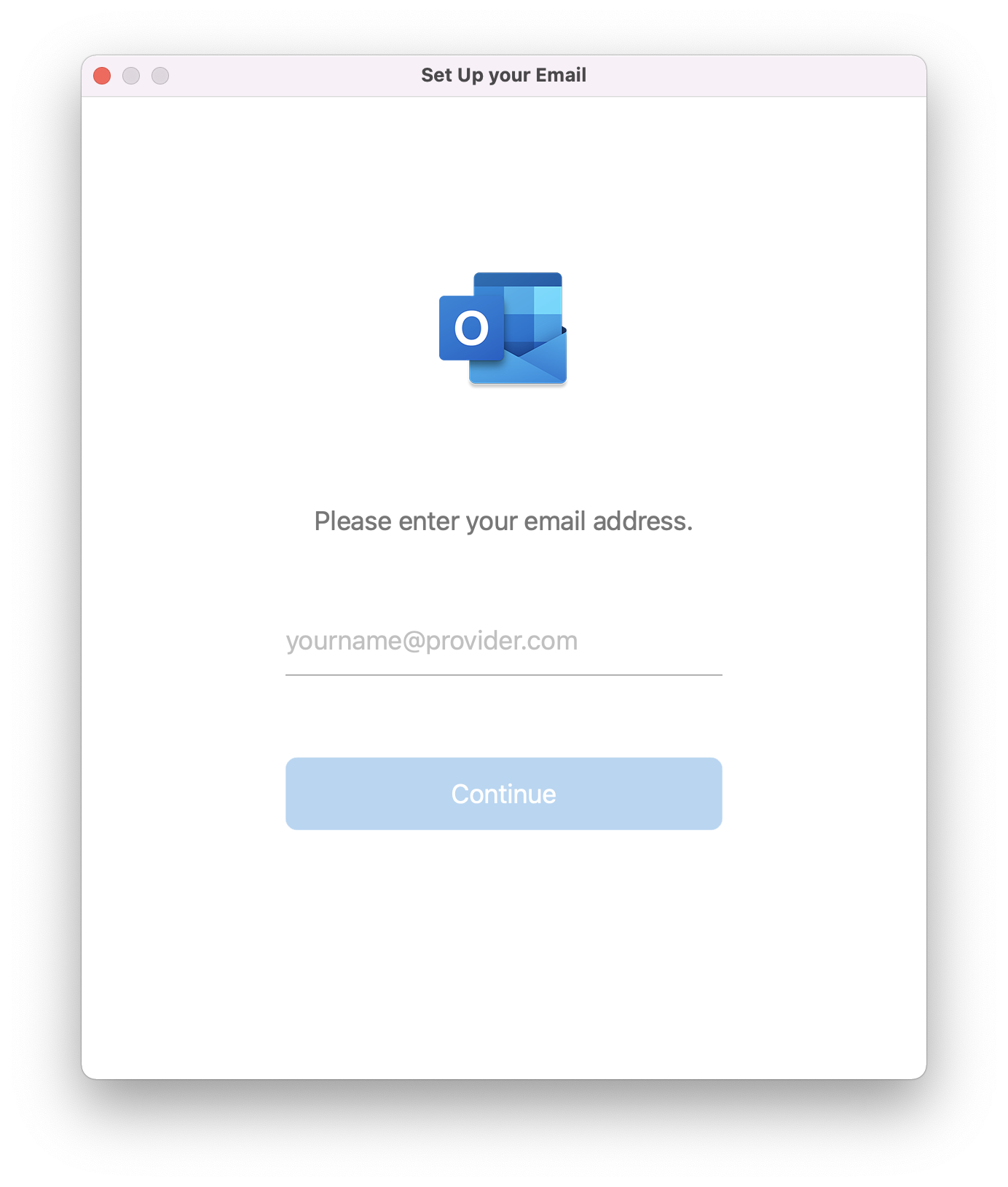E-mail - Set up on macOS
On macOS (Monterey - version 12.x.x) you can add an e-mail account in the standard e-mail program Mail or in Microsoft Outlook (part of Office 365).
- Choose "System Preferences" from the Apple menu
- Go to "Internet Accounts"
- Choose "Microsoft Exchange" in the right panel
- Enter your name and UGent e-mail address and choose "Sign In"
- Choose "Sign In" again when asked if you want to sign in to your Exchange account using Microsoft
- Enter your password on the UGent login screen
- Approve the sign-in request with your 2nd factor
- Select the apps you want to use with your account and choose "Done"
- The Exchange account is now available in Mail
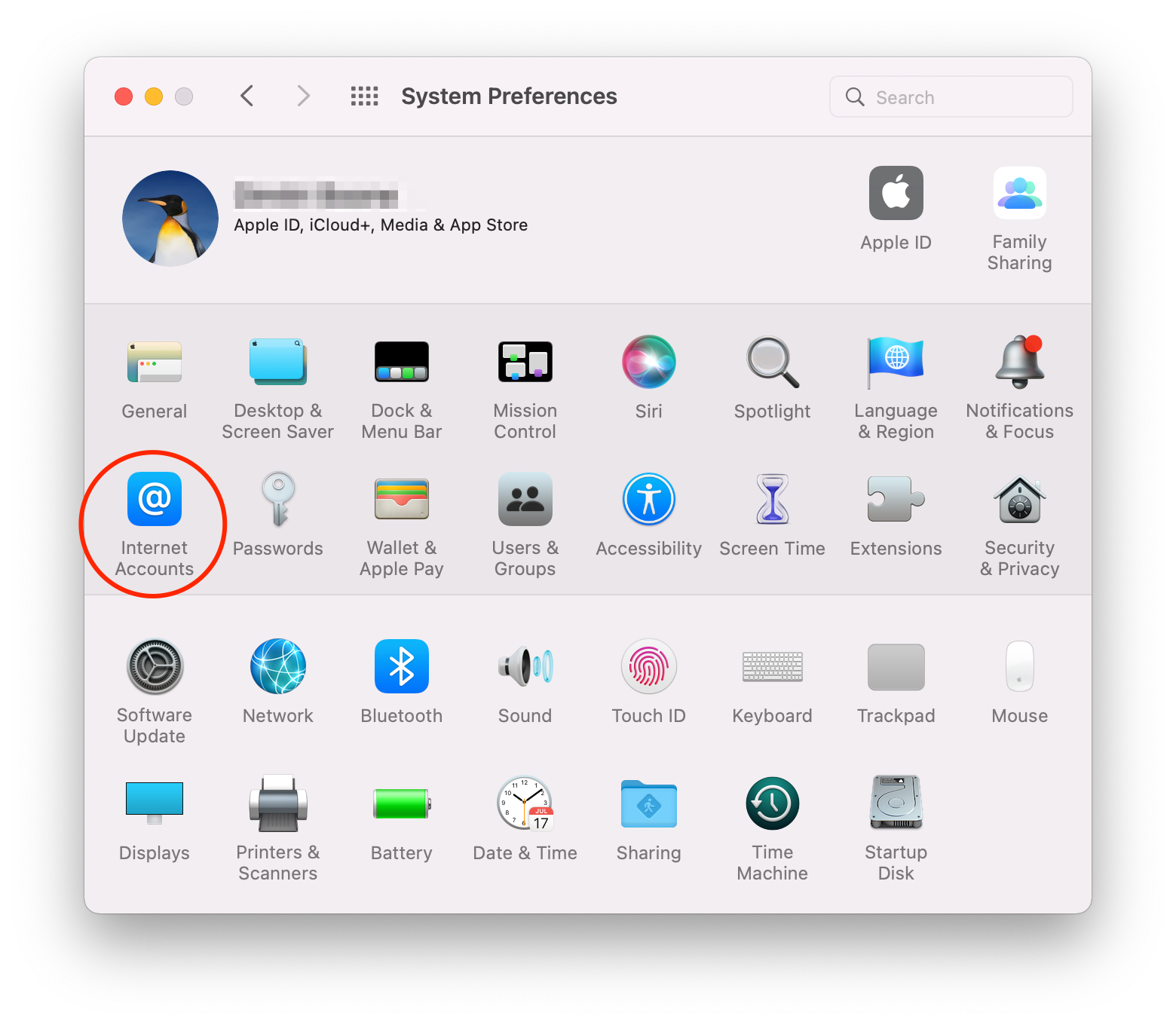
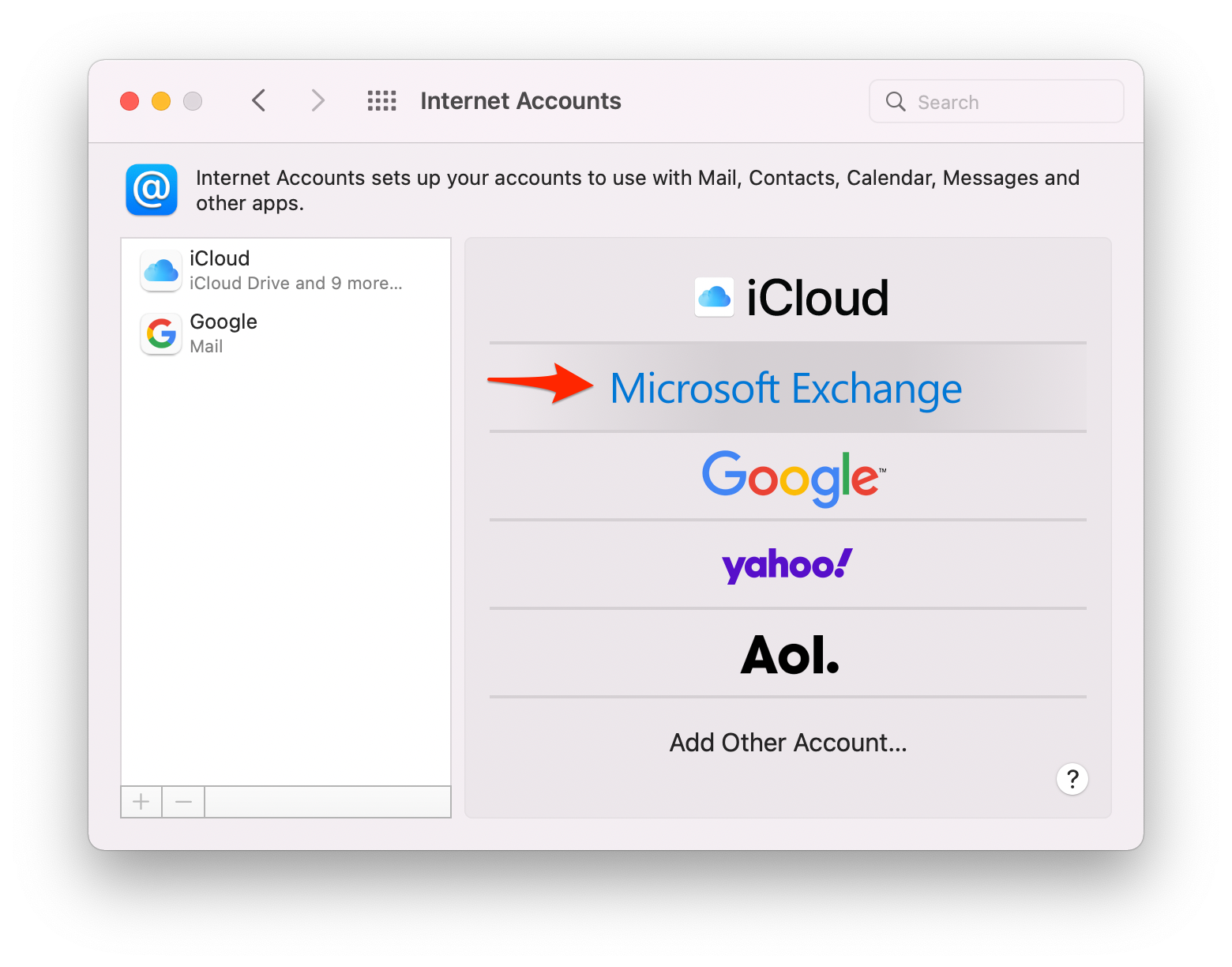
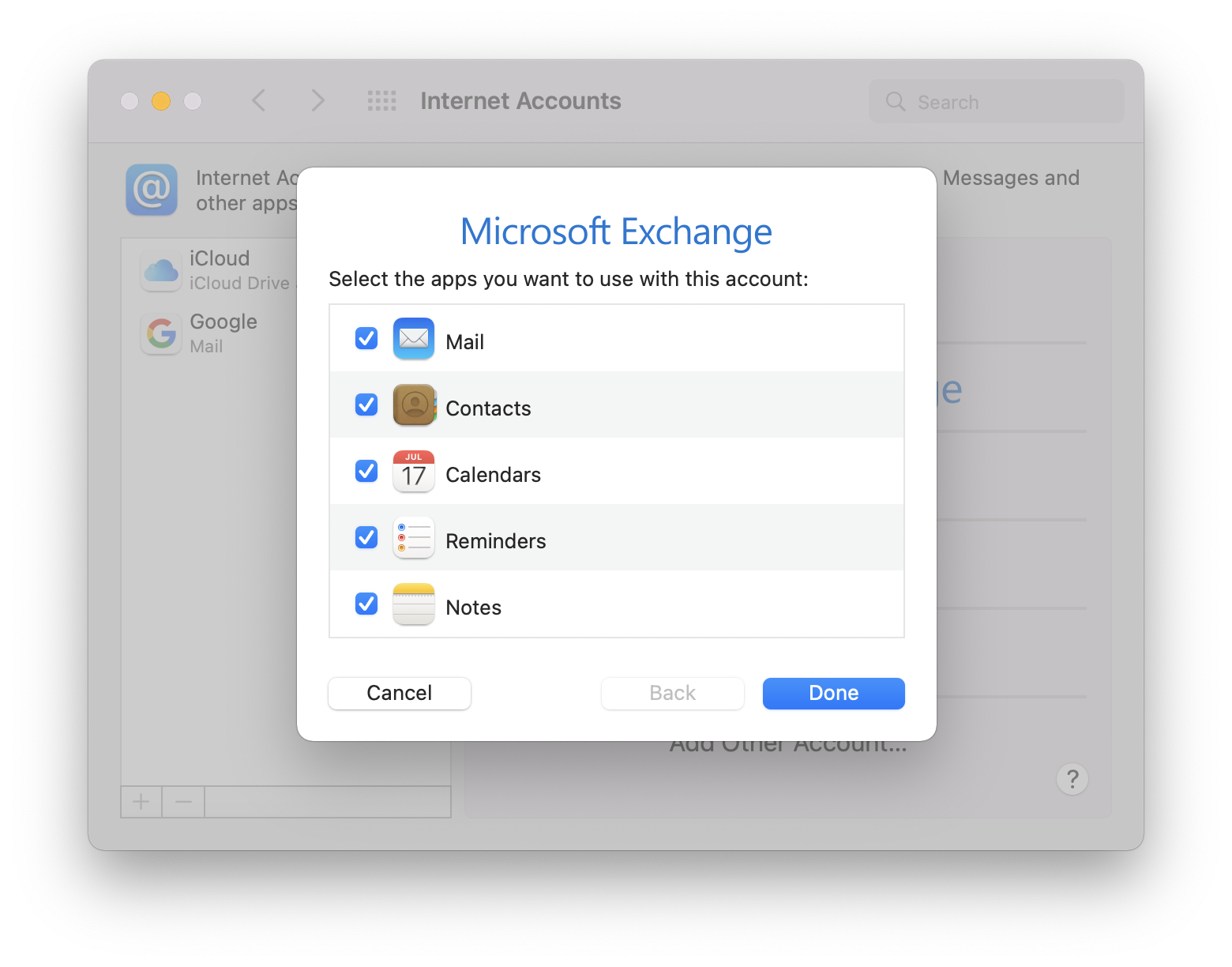
Microsoft Outlook
- Choose "Preferences..." from the Outlook menu
- Go to "Accounts"
- Add a new account using the + symbol at the bottom of the left panel
- Enter your UGent e-mail address in the next screen and choose "Continue"
- Enter your password on the UGent login screen
- Confirm the application request with your 2nd factor
- Choose "Done" on the confirmation screen and close the preferences window
- Your account is now available in the navigation panel on the left