E-mail configuration for Mozilla Thunderbird
Setting up your UGent email account in Mozilla Thunderbird.
⚠️ Thunderbird is not the most suitable e-mail client in combination with Microsoft 365 e-mail. We recommend using Microsoft Outlook.
Please note: Since 26/12/2022, Thunderbird can no longer contact outlook.office365.com over IPv6. There are currently 2 workarounds for this issue:
- Thunderbird > Settings > Config Editor > Show all > add outlook.office365.com at "network.dns.ipv4OnlyDomains".
- Thunderbird > Settings > Config Editor > Show all > network.dns.disableIPV6 = true
Add UGent e-mail account
- Navigate to "Account Settings"
- Under "Account actions", choose "Add e-mail account ..."
- Enter your name, e-mail address and UGent password. Click on "Configure manually"
- Fill in or select the following settings:
- Incoming:
- Protocol: IMAP
- Hostname: outlook.office365.com
- Port: 993
- Connection security: SSL/TLS
- Authentication method: Autodetect
- Username: your UGent e-mail address
- Outgoing:
- Hostname: smtp.office365.com
- Port: 587 or 465
- Connection security: STARTTLS (or SSL/TLS with port 465)
- Authentication method: Autodetect
- Username: your UGent e-mail address
- Incoming:
- Click on "Advanced config"
- On the "Server Settings" tab, change Authentication method to OAuth2
- Edit the "Outgoing Server (SMTP)"" and change Authentication method to OAuth2
Add address book (LDAP)
The LDAP server is only available within the UGent domain and can therefore only be used as an address book if you are connected to UGentNet (in the UGent buildings or via a VPN connection).
- Go to Settings > Composition
- Under Addressing check "Directory Server" and choose "Edit Directories ...".
- On the next screen, click "Add":
- On the "General" tab, fill in the following fields and then click "OK":
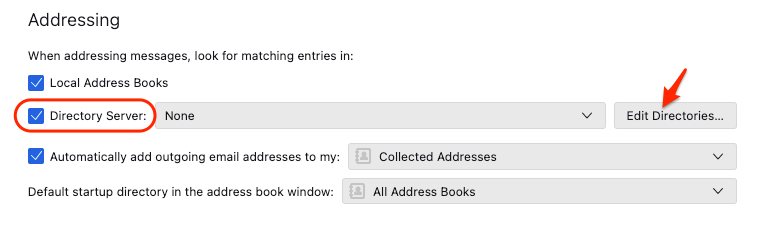
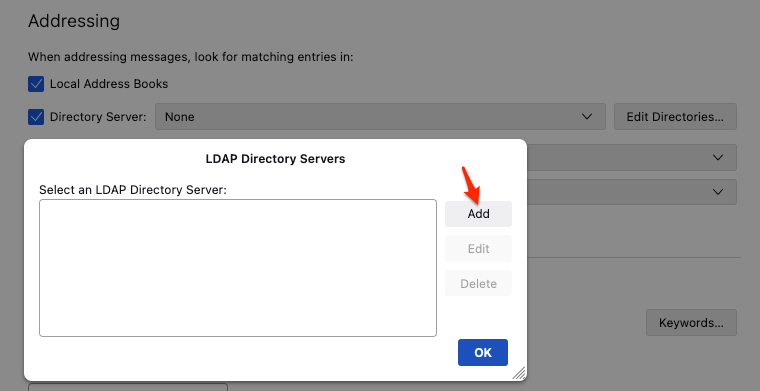
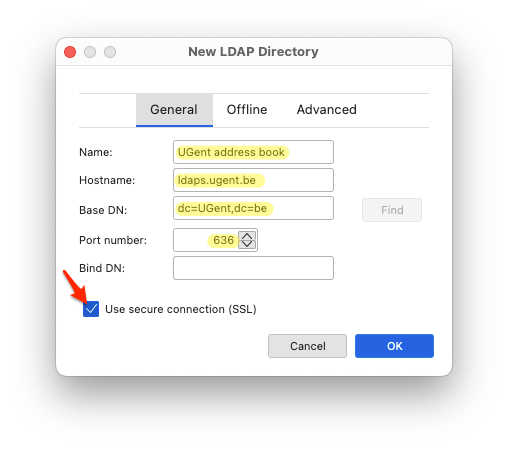
Name: UGent address book Hostname: ldaps.ugent.be Base DN: dc=UGent,dc=be Port number: 636 Bind DN: ✔️ Use secure connection (SSL)