E-mail configuratie voor Mozilla Thunderbird
Je UGent e-mailaccount instellen in Mozilla Thunderbird.
⚠️ Thunderbird is niet het meest geschikte e-mailprogramma in combinatie met Microsoft 365 e-mail. We raden aan om Microsoft Outlook te gebruiken.
Opgelet: Sinds 26/12/2022 kan Thunderbird outlook.office365.com niet meer contacteren over IPv6. Hiervoor zijn 2 (tijdelijke) oplossingen:
- Thunderbird > Settings > Config Editor > Show all > voeg outlook.office365.com toe bij "network.dns.ipv4OnlyDomains".
- Thunderbird > Settings > Config Editor > Show all > network.dns.disableIPV6 = true
UGent e-mailaccount toevoegen
- Ga naar Accountinstellingen
- Kies bij "Accountacties" voor "E-mailaccount toevoegen ..."
- Vul je naam, e-mailadres en UGent wachtwoord in. Klik op "Handmatig configureren"
- Vul in of selecteer de volgende instellingen:
- Inkomende server:
- Protocol: IMAP
- Hostnaam: outlook.office365.com
- Poort: 993
- Verbindingsbeveiliging: SSL/TLS
- Authenticatiemethode: Autodetectie
- Gebruikersnaam: jouw UGent e-mailadres
- Uitgaand:
- Hostnaam: smtp.office365.com
- Poort: 587 of 465
- Verbindingsbeveiliging: STARTTLS (of 465 Verbindingsbeveiliging: SSL/TLS)
- Authenticatiemethode: Autodetectie
- Gebruikersnaam: jouw UGent e-mailadres
- Inkomende server:
- Klik vervolgens op "Uitgebreide configuratie"
- Pas de authenticatiemethode aan naar OAuth2 op het tabblad "Serverinstellingen"
- Bewerk de Uitgaande server (SMTP) en pas de authenticatiemethode aan naar OAuth2
Toevoegen adresboek (LDAP)
De LDAP-server is enkel binnen het UGent-domein beschikbaar en kan dus als adresboek enkel gebruikt worden als je aangesloten bent op UGentNet (in de gebouwen van UGent of via een VPN-verbinding).
- Ga naar Instellingen > Opstellen
- Onder Adressering vink "Directoryserver" aan en klik op "Directory's bewerken"
- Klik in het volgende scherm op "Toevoegen":
- Vul op tabblad "Algemeen" volgende velden in en klik daarna op "OK":
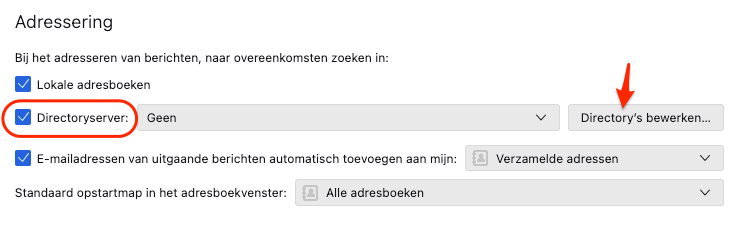
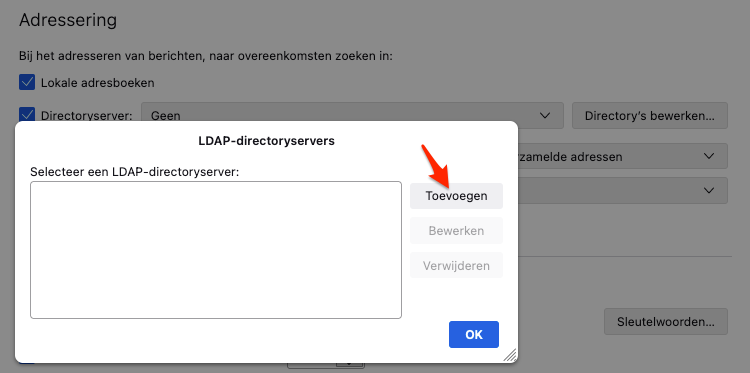
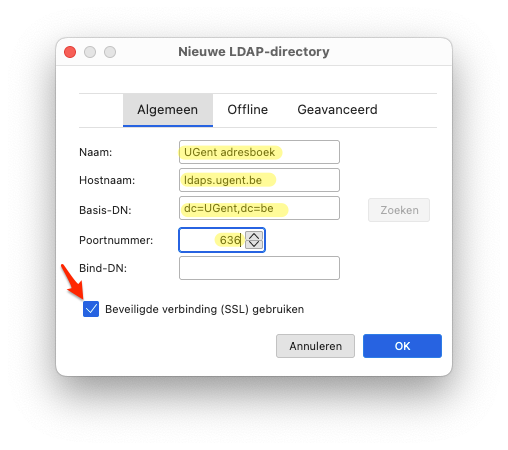
Naam: UGent adresboek Hostnaam: ldaps.ugent.be Basis-DN: dc=UGent,dc=be Poortnummer: 636 Bind DN: ✔️ Beveiligde verbinding (SSL) gebruiken