Snapshots
On shares, online backup is present in the form of snapshots. A snapshot is a snapshot that can be read but not modified. Snapshots enable you to restore your own data in the event of loss, without the intervention of DICT.
For the "previous versions" (snapshotting), you can go back to:
- 5 weeks of daily snapshots for shared network drives
- 15 weeks of weekly snapshots for shared network drives
- 2 weeks of daily snapshots for home drives
Proceed as follows, in Explorer:
To restore a previous version (recover a previous version)
- Right-click the folder or file you want to restore.
- Click Properties.
- Go to the "Previous Versions" tab. You will see a list of the available previous versions.
- For folders, all versions are displayed.
- For files only those that differ from the version in use.
- Choose the previous version you want to restore and click View. The program to which the file is attached will open, allowing you to view this previous version.
- If it is the version you are looking for, close the program. You can then proceed to the next step.
If it is not the right version, open another previous version until you find the one you want. - You can now choose how to restore the previous version.
- If you want to overwrite the current copy with the previous version, click Restore and follow the instructions.
- If you want to have both the current and previous version intact, click Copy.
- Then browse to the folder where you want to save the previous version and click Copy.
- Choose to copy the file with a different name.
- When copying is complete, click OK.
- You now have your previous version of your folder or file back.
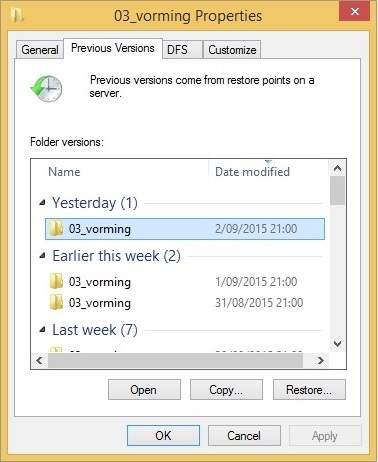
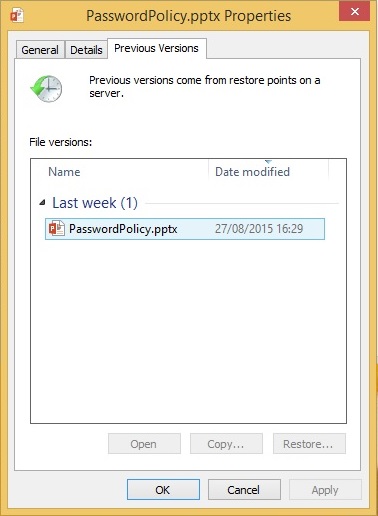

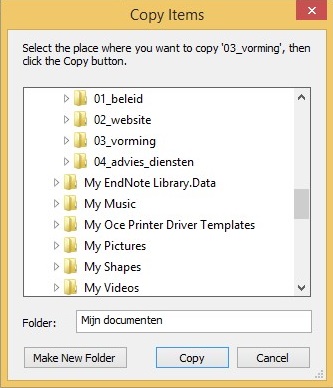
Restoring deleted folders or files
- Right-click the folder in which the folder or file you want to restore was located.
- Then click Properties.
- Go to the "Previous Versions" tab. You will then see a list of the available previous versions.
- Select the file you want to restore and click Restore.