Cisco Secure Client (AnyConnect VPN)
To set up a VPN connection to the UGentNet you must first install the Cisco Secure Client.
Setting up a VPN (Virtual Private Network) provides you with a secure connection over the Internet to the Ghent University's network. A number of our ICT facilities can only be used from devices connected to UGentNet.
Installation
Download the latest version of the AnyConnect Secure Mobility VPN client software and open the downloaded file.
- Windows (.msi)
- Windows ARM (.msi)
- macOS (.dmg)
- Linux (64bit) (.tar.gz)
iOS (iPhone/iPad)
Zoek in de App Store en installeer de Cisco Secure Client. Gebruik volgende instellingen:
- Server: vpn.ugent.be
- Certificate: Automatic
Android OS
Zoek in de Google Play Store en installeer de Cisco Secure Client. Gebruik volgende instellingen:
- Server: vpn.ugent.be
- Certificate: Automatic
Chrome OS
Zoek in de Chrome Web Store en installeer Cisco AnyConnect. Gebruik volgende instellingen:
- Server: vpn.ugent.be
- Certificate: Automatic
Use
-
Fill in 'vpn.ugent.be' as in the image below. Afterwards click 'Connect'.

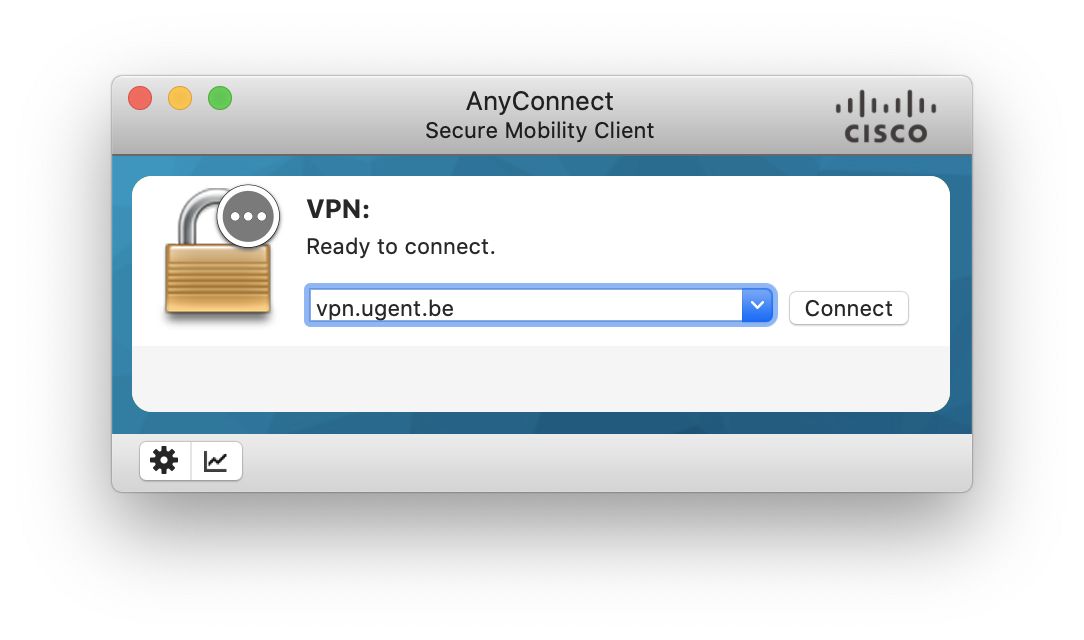
- Enter your username and password.
- To stop the VPN connection, click on the ASA VPN client icon and select 'Disconnect'.
Tip: Disconnect the VPN connection when you are not using it.
Possible error messages AnyConnect Secure Mobility VPN
Error messages when installing and using the UGent Cisco AnyConnect Secure Mobility VPN.