Using a Virtual Private Network (VPN)
Preferably use a VPN connection if you want to access UGentNet from outside Ghent University.
Use
A number of UGent ICT facilities can only be used from devices connected to the UGentNet (i.e. from your workplace).
So a VPN connection is mainly needed to make a secure connection to the UGentNet from outside, for example if you:
- work from home (via your own internet provider).
- work in high-risk countries.
- connect via risky networks (e.g. free WiFi hotspots).
In turn, certain applications such as Athena, Ufora, www.ugent.be of helpdesk.ugent.be are always accessible from outside Ghent University, even without a VPN connection
Activate the Cisco Secure Client
Employees with an Intune device
The Cisco Secure Client is automatically installed on your professional Windows device. You will also find the Cisco Secure Client in the Company Portal.
Other devices
To activate a VPN connection on other devices, you must first install the Cisco Secure Client.
- Download the latest version of the Cisco Secure Client.
- Windows (.msi)
- Windows ARM (.msi)
- macOS (.dmg)
- Linux (64bit) (.pkg)
- Open the downloaded file to install the Cisco Secure Client.
- Use the following settings:
- Enter vpn.ugent.be.
- Click on the Connect button.
- Enter your UGent username and password.
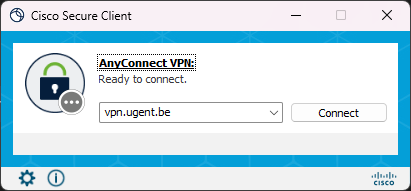
Mobile devices
To activate a VPN connection on a mobile device, you must first install the Cisco Secure Client.
- Search for the Cisco Secure Client in:
- the App Store for iOS (iPhone/iPad)
- the Google Play Store for Android OS
- the Chrome Web Store for Chrome OS
- Open the downloaded file to install the Cisco Secure Client.
- Use the following settings:
- Server: vpn.ugent.be
- Certificate: Automatic
Close the Cisco Secure Client
Disconnect the VPN connection back when you don't need it. To do this, click on the Cisco Secure Client icon (e.g. in your computer's taskbar) and select Disconnect.