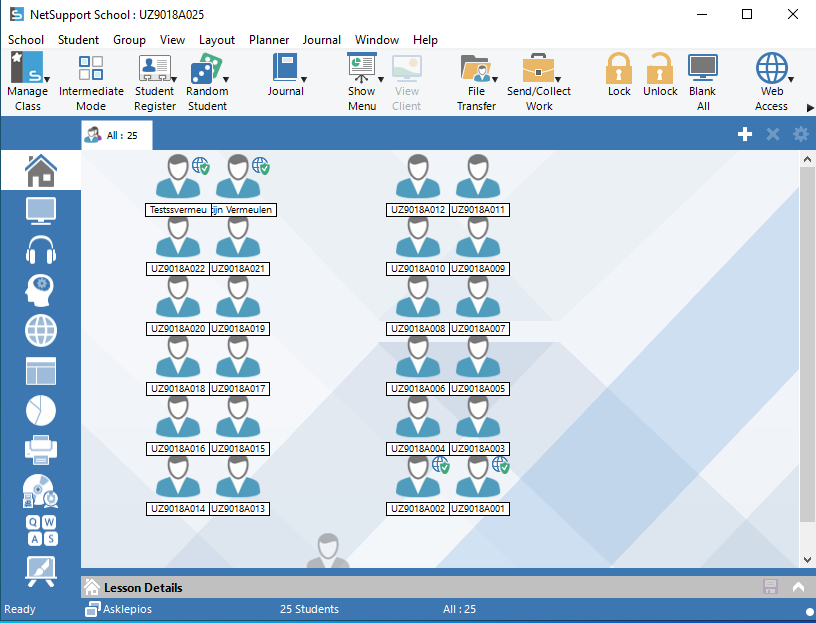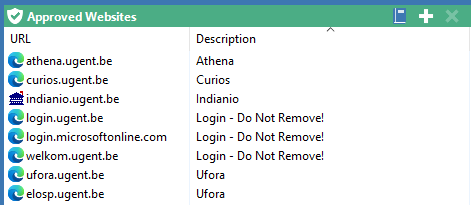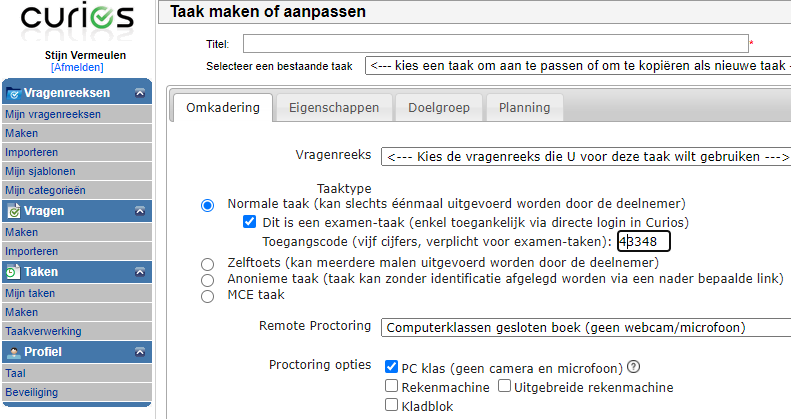Proctoring during exams in computer rooms
DICT provides a number of 'proctoring' tools in PC classrooms to monitor during exams.
However, teachers are not obliged to use these.
The old system, the so-called 'exam mode', is no longer usable due to changes in the authentication system of Ghent University. Since students now have to log in to the cloud with a second factor, the network can no longer be closed off as before. In addition, cloud applications, such as Ufora, could not be accessed in the old 'exam mode'.
Using the alternatives below it is possible to supervise extensively during the exams and optionally limit internet access to a number of approved websites.
The old system, the so-called 'exam mode', is no longer usable due to changes in the authentication system of Ghent University. Since students now have to log in to the cloud with a second factor, the network can no longer be closed off as before. In addition, cloud applications, such as Ufora, could not be accessed in the old 'exam mode'.
Using the alternatives below it is possible to supervise extensively during the exams and optionally limit internet access to a number of approved websites.
NetSupport School
NetSupport School is available in a number of computer rooms.NetSupport School is a 'Classroom Management' application that allows teachers to manage student PCs in the classroom from the teacher's PC.
Among others, the following is possible:
- Block internet access with the exception of specific websites
- Viewing the screen of the student PCs from the teacher PC
- Copy files to the student PCs
- ...
Blocking Internet access during an exam can be done as follows:
-
Start NetSupport School on the teacher's PC in the computer room and choose 'Provide access to the full suite of features'.
The NetSupport console opens and displays an overview of all computers in the room: -
Start the computers that are needed for the exam.
This can be done via NetSupport School: select the computers, click on 'Manage' and 'Power On' at the top.
Blocking Internet access will not be automatically active on computers that are started afterwards! - Click in the vertical menu on the left on the item 'Internet' (the icon with the globe).
- The list of allowed websites appears at the bottom:
You can adjust the list of authorized websites according to the requirements for the exam.
Important: do not delete the Login sites (login.ugent.be, login.microsoftonline.com and welkom.ugent.be.
Access to these sites is required for logging on to UGent web applications such as Athena, Ufora, Curios, ...
Click on the + or X sign in the green bar to add or remove websites.
Delete any websites that are not required for the exam.
For example: for an exam in Curios you can remove all sites except curios.ugent.be and the login-sites. -
Click on the 'Web Access' icon at the top and then on 'Approved only'.
 The icon with the globe and green tick indicates that Internet access is blocked.
The icon with the globe and green tick indicates that Internet access is blocked.
-
Leave NetSupport School open on the teacher PC during the exam.
As soon as NetSupport School is closed on the teacher PC, students will have full internet access again.
NetSupport School is available in the following computer rooms:
- Boekentoren, Plateau-Rozier, Lokaal 0.1 Taallabo
- Boekentoren, Plateau-Rozier, Lokaal 0.9A
- Boekentoren, Plateau-Rozier, Lokaal 0.9B
- Boekentoren, Plateau-Rozier, Lokaal 0.9C
- Coupure - Blok E - Lokaal -1.1
- Kantienberg, Home Kantienberg, Lokaal -1.1
- Sterre - S5 - Lokaal 1.1 Grace Hopper
- Ufo - Technicum Blok 2 - Lokaal -1.10
- UZ - K3 - PC-klas 1.1 Asklepios
- UZ - K3 - PC-klas 1.2 Galenus
- UZ - K3 - PC-klas 1.3 Hippocrates
- Veyrac - Talenpracticum 1
More information about NetSupport School:
| Main features |
| Quick Start Guide |
| Full product manual |
| NetSupport School resources: video tutorials, blogs, handleidingen,... |
Proctorio
Exams that are made available through Ufora Tests or Curios can use the online proctoring tool 'Proctorio' for some specific target groups (see https://ugentbe.sharepoint.com/sites/intranet-ict/SitePages/en/Proctorio.aspx). Proctorio records all activities students perform on the computer during the exam and makes these recordings available to the examiner for inspection afterwards. Screen activities can also be recorded.Exams with Proctorio must be started in Google Chrome.
If the exam assignment is made available to the students in another way, for example via a download link or on paper, an empty exam can be created in Ufora Tests or Curios. This empty exam has the sole purpose of activating Proctorio. Once students have opened the empty exam and activated Proctorio, they can subsequently download the exam from another location and continue working in the allowed applications.
More information about exams with Proctorio via Ufora Tests or via Curios.
When creating an exam in Curios, you must choose the following options if the exam takes place in a computer room:
- Task type:: 'This is a exam task'
- Remote Proctoring: 'Computerklassen gesloten boek (geen webcam/microfoon)'
- Tick: PC klas (geen camera en microfoon)
Logon to the computers and UGent websites
Students must log in to the computers with their personal UGent account.No Multi-factor authentication (MFA) is required to log on to the PC itself.
Temporary exam accounts are no longer provided.
To log on to UGent's web applications, such as Ufora, Athena, Curios, OneDrive,... multi-factor authentication (MFA) is required though. Consequently, students need their mobile phone or smartphone during the exam.
Some tips for using MFA in computer rooms with weak mobile phone coverage:- Take a seat close to the window.
- Use Wifi/Eduroam in combination with the authenticator app
- Configure multiple MFA methods via myaccount.microsoft.com
- Use 'Verification code / One-time password (OTP)' in the authenticator app. No GSM/4G or WiFi connection is required for this.
Access to the Home drive and OneDrive
Students do not have direct access to their Home drive or OneDrive from the PCs in the exam classes.The network drives (H :, S: and T :) are not mounted and the OneDrive client is disabled, with the exception of the teacher PC.
During open book exams, students can open onedrive.ugent.be via a browser and access their home drive via Explorer at Athena .
Distributing the exam assignment and collecting the completed exams
Preferably, the exam assignment is made available via Ufora Tests or prepared in Curios.In Ufora Tests it is also possible to make the exam assignment available in, for example, a Word document. At the end of the exam, students can upload their completed exam to Ufora Tests.
Tips
-
Therefore, clearly communicate to the students what is allowed and what is not allowed during the exam.
For example: which applications and websites can be used, are students allowed to access their OneDrive or H:drive via Athena,...
-
We advise teachers to test the new exam configuration in advance.
Proctorio can be tested from any device.
Teachers can test NetSupport School in a computer room in advance.