Software platform Athena
On Athena, anyone with a Ghent University account (both staff and students) has access to a wide range of applications. You can launch all these applications online, without having to install them on your professional or personal device first. Athena uses Citrix technology for this purpose.
Athena will be discontinued in August 2027
The software offering on Athena will continue to be phased out in the coming academic years. We will then finally pull the plug on this software platform in August 2027.
Install the Citrix Workspace app
To use all applications available on Athena, you must first install the Citrix Workspace application on your device.
Installation tips:
Do not enable app protection when installing the Linux version..
Please do not fill in anything when asked to add an account. Simply click on the cross on the right.

Start an application on Athena
- Browse to https://athena.ugent.be.
- Log in with your Ghent University username and password.
- Select the option 'Apps'. The available options depend on your status as an employee or student, the faculty or university service to which you belong, etc.
- Click once on the icon of the desired application.
- Double-click on the downloaded *.ica file.
Result: The *.ica file is automatically opened by the Citrix Workspace app, after which the desired Athena application will start up within a browser window.
Tips
If Chrome asks to open a launch.ica file, click on 'Always open files of this type'.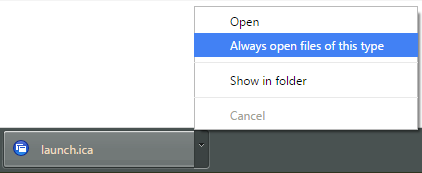
If Firefox asks to open a launch.ica file, select 'Open with Citrix Connection Manager (default)'.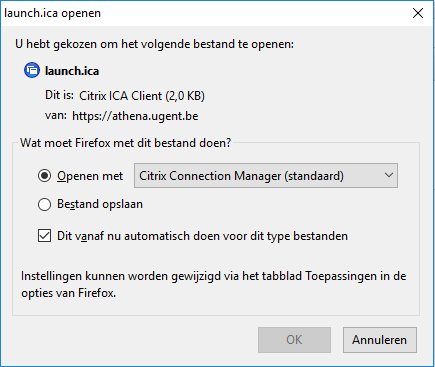
Citrix Connection Center
When starting an application on Athena, the Citrix icon appears in the taskbar.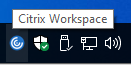
Right-clicking on this icon will give you access to the Citrix Connection Centre.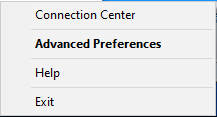
In the Citrix Connection Centre, you can see the names of the servers to which you have an active connection (under 'Active'), as well as the applications running on each server. Applications running on the same server can communicate with each other without any problems (e.g. to print labels with Excel data via Mail Merge in Word if you have both applications open on Athena).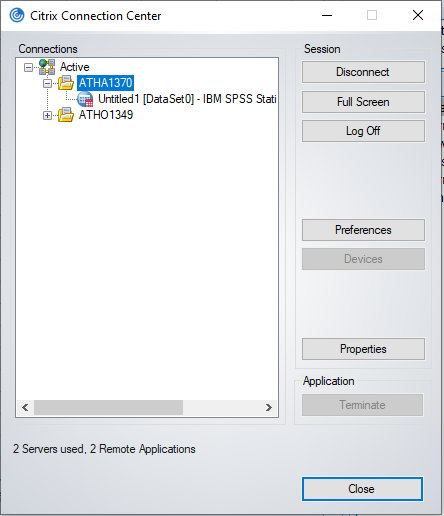
In the Citrix Connection Centre, you can also change the permissions of your local drives for each server. To do this, select the server on which the programme is running and click on 'Preferences'.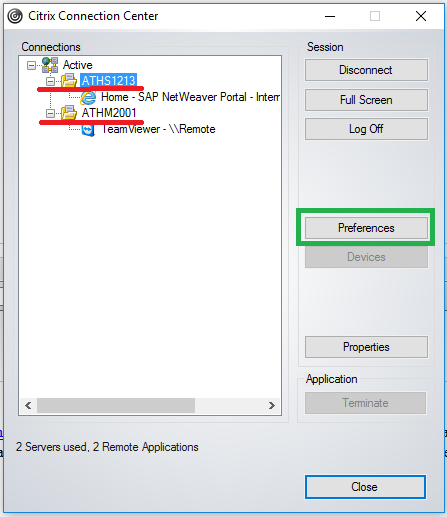
We recommend setting the permissions on your local drive to 'Read and write' and confirming your choice with 'OK'.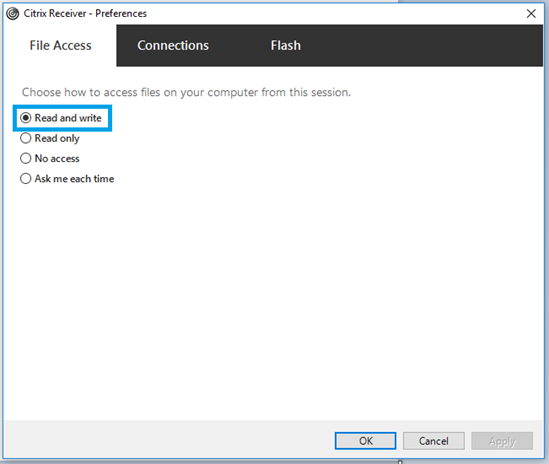
Opening and saving files on Athena
The applications on Athena have access to the following locations:
- Your computer's local C: drive. The first time you start a particular Athena application, you will be asked to grant access to your computer's local C: drive. Select 'Full Access' and 'Never ask me again' if you would like to open and save files on your computer's C: drive from within Athena applications.
- Your personal H: drive (home drive). Files within applications on Athena are saved to this H: drive by default. Please do not save any files in the H:\Athena folder! This folder is only for settings (profile information) and temporary files. Files saved there may be deleted by the system.
- Your shared S: drive (shares).
- Your USB sticks (maximum 5).
Tips
In Athena, the letter H: is reserved for your home drive. If your computer uses the letter H:, you will see it as H$: in Athena.
Preferably open and save files within Athena on the H drive or S drive. This is faster than accessing your computer's C drive and is also more secure if the file contains work data.
You can copy files from your local C: drive to a network drive (and vice versa) using the File Explorer application on Athena (Apps > Office category).
Printing from applications on Athena
Employees can print files from applications on Athena to:
- the printer they have set as the default printer on their computer.
- Microsoft Print to PDF (a virtual printer that saves files in PDF format).
Students can print files from applications on Athena to:
- the publicly available copiers (multifunctionals).
- Microsoft Print to PDF (a virtual printer that saves files in PDF format).